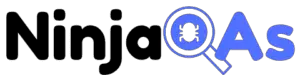Introduction
APIs, or Application Programming Interfaces, play a pivotal role in modern software development by enabling communication between different applications and components. With the growing importance of APIs, it has become essential to ensure their functionality, security, and performance. This is where API testing comes into play. If you are new to the world of APIs, you can learn more about them in our comprehensive guide.
API testing can be done both manually and through automation. While manual testing is essential in the early stages of API development, automation is crucial for maintaining the quality of the API as it scales and evolves. To learn more about the benefits of automated API testing, check out our previous article.
In this extensive guide, we will focus on using Postman for effective API automation testing. Postman is a popular and versatile tool for API development and testing, offering a user-friendly interface and a wide range of features that cater to both beginners and experienced testers. So, let’s dive in and learn how to harness the power of Postman for API automation testing.
Postman: A Comprehensive API Testing Tool
What is Postman?
Postman is a powerful API development and testing tool that simplifies the process of creating, managing, and automating API requests. It offers a range of features, such as request building, response visualization, test scripting, and collaboration tools, making it an all-in-one solution for API testing. To get started with API testing, refer to our beginner’s guide.
Why Use Postman for API Automation Testing?
There are several reasons why Postman is an excellent choice for API automation testing:
- Ease of use: Postman offers a user-friendly interface that makes it easy for both beginners and experienced users to create, manage, and automate API requests. You can break REST API into components and learn the basics with ease.
- Collaboration: Postman supports team collaboration through shared workspaces, making it simple to share collections, environments, and test scripts with your team members.
- Extensive features: Postman comes with a wide range of features, such as request building, response visualization, test scripting, and mock servers, allowing you to tackle common API testing challenges with ease.
- Integration with CI/CD pipelines: Postman tests can be integrated into continuous integration and continuous deployment (CI/CD) pipelines, ensuring consistent quality throughout the development process.
- Cross-platform support: Postman is available on multiple platforms, including Windows, macOS, and Linux, making it accessible to all team members.
By harnessing the power of Postman, you can improve the efficiency of your API testing process and ensure the quality and reliability of your APIs. To learn more about designing effective API tests, check out our comprehensive guide.
Getting Started with Postman
In this section, we will guide you through the process of installing and setting up Postman, as well as navigating its interface. With Postman, you can easily create, manage, and automate API requests to improve your testing efficiency. Let’s get started!
Installation and Setup
To install Postman, follow the steps below:
- Visit the Postman website and download the appropriate version for your operating system (Windows, macOS, or Linux).
- Once the download is complete, run the installer and follow the on-screen instructions.
- After installation, launch Postman and sign up for a free account, or sign in if you already have an account.
Note: Postman also offers a browser extension; however, the native app provides more features and better performance, which is why we recommend using it for API automation testing.
Navigating the Postman Interface

Postman’s interface consists of several components that work together to make API testing a breeze. Here’s a brief overview of these components:
- Sidebar: The sidebar on the left side of the interface contains your collections, environments, and API history. Collections are used to organize and manage API requests, while environments store variables that can be reused across multiple requests. Your API request history is automatically saved, allowing you to revisit previous requests and analyze them.
- Request Builder: The central area of the interface is the request builder, where you create and edit API requests. You can select the HTTP method (GET, POST, PUT, DELETE, etc.), enter the URL, and add headers, query parameters, or request body as needed. You can also execute the request and view the response in this area.
- Test Scripting: Postman allows you to write test scripts using JavaScript and its built-in library, Chai Assertion Library. These scripts can be added to individual requests or entire collections, enabling you to automate your API tests. Learn more about effective API test design to make the most of this feature.
- Runner: The Runner, located at the top-right corner of the interface, is a powerful tool for executing a collection of API requests in sequence. This feature is particularly useful for automating end-to-end testing scenarios, where multiple API requests need to be executed in a specific order.
Now that you are familiar with the Postman interface, you are ready to start creating, managing, and automating API requests. In the next section, we will discuss how to build and manage API requests in Postman, including creating collections, importing and exporting collections, and using variables and environments. Remember to refer to our comprehensive guide on API testing for beginners if you need additional help along the way.
Building and Managing API Requests in Postman
In this section, we will explore how to create, manage, and organize API requests in Postman. We will also discuss the use of variables and environments, as well as importing and exporting collections for collaboration purposes.
Creating a Collection
Collections are a fundamental part of Postman, allowing you to group and organize API requests for better maintainability. To create a collection:
- In the sidebar, click the New Collection button or the + icon.
- Enter a name and description for the collection.
- Click Create.

You can now add API requests to your newly created collection. Remember to organize your collections in a way that makes it easy to navigate and maintain your tests. For more tips on organizing and managing collections, check out our guide on maximizing API test coverage.
Building an API Request
To create an API request in Postman:
- Click the + tab in the Request Builder area to open a new tab.
- Select the desired HTTP method (GET, POST, PUT, DELETE, etc.) from the dropdown menu.
- Enter the URL endpoint of the API you want to test.
- If required, add headers, query parameters, or request body data using the appropriate tabs below the URL.
- Click Send to execute the request.
Postman will display the API response, including the status code, response time, and response body. You can analyze the response and validate its correctness using Postman’s built-in tools. To learn more about analyzing responses and designing effective API tests, refer to our comprehensive guide.
Using Variables and Environments

Variables and environments in Postman enable you to store and reuse data across multiple API requests, making your tests more maintainable and scalable. Variables can be global, collection-specific, or environment-specific.
To create an environment:
- In the top-right corner of the interface, click the gear icon to open the Manage Environments modal.
- Click Add to create a new environment.
- Enter a name for the environment and define any key-value pairs you want to include as variables.
- Click Add to save the environment.
To use a variable in your API request, simply wrap the variable name in double curly braces, like so: {{variableName}}. Postman will automatically replace the variable with its corresponding value when executing the request. For example, if you have a variable named api_key, you can use it in the URL or headers as {{api_key}}.
Importing and Exporting Collections
Postman allows you to import and export collections, which is useful for collaboration and version control purposes. To import a collection, click the Import button in the top-left corner of the interface, and select the collection file (usually a JSON file) from your computer. The collection will be added to your workspace.
To export a collection:
- In the sidebar, right-click the collection you want to export.
- Select Export from the context menu.
- Choose the desired export format (Postman recommends using Collection v2.1).
- Click Export and choose a location to save the JSON file.
By importing and exporting collections, you can easily share your API tests with team members and integrate them into version control systems like Git.
Now that you have a solid understanding of building and managing API requests in Postman, you can start creating more complex tests and automation scenarios. In the next section, we will discuss how to write and execute test scripts in Postman, allowing you to validate API responses and automate your testing process more effectively. As you progress, you may find our guide on mastering API automation testing helpful in accelerating your learning curve.
Writing Tests in Postman
In this section, we will dive into the process of writing tests in Postman, which will help you validate API responses and automate your testing process more effectively. We will discuss test scripting, common assertions, and how to execute and analyze test results.
Test Scripting
Postman allows you to write test scripts using JavaScript, providing a flexible and powerful way to validate API responses. Test scripts can be added to individual requests or entire collections. To add a test script to a request:
- Open the request in the Request Builder.
- Click the Tests tab below the URL.
- Write your test script using JavaScript and Postman’s built-in Chai Assertion Library.
Here’s a simple example of a test script that checks if the response status code is 200:
pm.test("Status code is 200", function () {pm.response.to.have.status(200);});
For more examples and best practices for designing effective API tests, refer to our comprehensive guide.
Common Assertions
When writing test scripts, you will frequently use assertions to validate different aspects of the API response, such as status codes, response times, or response body data. Here are some common assertions you might find useful:
Status code: Validate that the response status code matches the expected value.
pm.test("Status code is 200", function () {
pm.response.to.have.status(200);
});Response time: Check if the response time is within an acceptable range.
pm.test("Response time is less than 500ms", function () {
pm.expect(pm.response.responseTime).to.be.below(500);
});Response body data: Verify that the response body contains the expected data or structure.
pm.test("Response contains the correct user data", function() {
const jsonData = pm.response.json();
pm.expect(jsonData.username).to.equal("testuser");
pm.expect(jsonData.email).to.equal("testuser@example.com");
});By using a combination of different assertions, you can create comprehensive test scripts that thoroughly validate your API’s functionality, performance, and reliability. For a more in-depth look at different types of API testing, such as security and performance testing, visit our extensive library of guides.
Executing and Analyzing Test Results
To execute your test scripts, simply click the Send button in the Request Builder. Postman will display the test results in the Test Results tab below the response body.
The test results show the total number of tests, as well as the number of passed and failed tests. You can click on individual test results to view more information about the test, such as the expected and actual values. Failed tests will be highlighted in red, making it easy to identify and debug issues.
By writing and executing test scripts in Postman, you can automate your API testing process, ensure the quality of your APIs, and quickly identify issues before they reach production. As you continue to improve your API testing skills, you may find our guide on tackling common API testing challenges helpful in overcoming any obstacles you may encounter.
Automating API Tests with Postman
Automation is a crucial aspect of API testing, as it helps you save time, reduce human error, and ensure consistent test results. In this section, we will explore two powerful features of Postman that enable you to automate your API tests: the Postman Runner and Monitors.

Using Postman’s Runner
Postman Runner allows you to execute entire collections or folders of API requests in a single run, making it easy to automate the testing of multiple endpoints and test scenarios. To use Postman Runner:
- Click the Runner button in the top-left corner of the interface.
- In the Runner window, select the collection or folder you want to run.
- If necessary, choose an environment, adjust the iteration count, or modify the delay between requests.
- Click Run to start the execution.
Postman will display the test results in a comprehensive report, including information such as the total number of requests, tests, and assertions, as well as the pass and fail rates. You can also view detailed results for each request, making it easy to identify and debug any issues that arise during the test run. For more insights on API test automation, check out our 7 secrets to master API automation testing faster.
Scheduling Tests with Monitors
Postman Monitors enable you to schedule and run your API tests at regular intervals, ensuring that your APIs remain functional and performant even as they evolve over time. To create a monitor:
- In the sidebar, right-click the collection you want to monitor and select Monitor Collection from the context menu.
- Enter a name for the monitor and choose the environment you want to use.
- Configure the schedule, such as the frequency (hourly, daily, weekly, etc.) and the exact time of execution.
- Click Create to save the monitor.
Postman will now run your API tests according to the specified schedule and notify you of any issues that arise. By using monitors, you can proactively detect and resolve issues before they impact your users, ultimately improving the reliability and user experience of your APIs. To learn more about the importance of performance testing and monitoring, refer to our ultimate guide on performance testing metrics.
By leveraging Postman Runner and Monitors, you can effectively automate your API testing process, ensuring consistent results and reducing the time and effort required to maintain your APIs.
Advanced Features of Postman
Postman offers a variety of advanced features that can help you take your API automation testing to the next level. In this section, we will explore some of these powerful features, such as Mock Servers, API Documentation Generation, and Workspaces and Collaboration.
Mock Servers
Mock servers in Postman enable you to simulate API endpoints without actually implementing the backend logic. This can be useful for testing and development purposes when the real API is not available or is still under development. To create a mock server in Postman:
- Click the New button in the top-left corner of the interface.
- Select Mock Server from the list of options.
- Choose an existing collection or create a new one for your mock endpoints.
- Define the request and response details for each endpoint in the collection.
- Click Create Mock Server.
Postman will generate a unique URL for your mock server, which you can use in your API requests to interact with the simulated endpoints. By using mock servers, you can validate your API designs, collaborate with team members, and accelerate the development process.
API Documentation Generation
Postman allows you to automatically generate and publish API documentation from your collections. This documentation can help both internal and external developers understand and use your APIs more effectively. To generate API documentation:
- Open the collection for which you want to generate documentation.
- Click the View in Web button in the top-right corner of the interface.
- Click Publish in the API documentation view.
- Customize the documentation settings, such as visibility and theme.
- Click Publish Collection.
Postman will now create a public URL for your API documentation, which you can share with developers or embed in your own website. The documentation is generated in real-time from your collection, ensuring that it remains up-to-date as your API evolves.
For more information on creating and managing API documentation in Postman, refer to our comprehensive guide on API testing and tackling common challenges.
Workspaces and Collaboration
Postman Workspaces provide a collaborative environment for teams to work on API projects together. Workspaces enable you to share collections, environments, and other resources with your team members, ensuring that everyone stays in sync and can contribute to the project.
To create a workspace:
- Click the Workspaces dropdown in the top-left corner of the interface.
- Click Create New Workspace.
You can now invite team members to the workspace and share resources, such as collections and environments, with them. Postman also provides collaboration features such as real-time updates, version control, and role-based access control, helping your team stay organized and efficient as you develop and test your APIs.
By leveraging these advanced features, you can further enhance your API testing capabilities and streamline your workflows. As you continue to explore the possibilities of Postman, consider checking out our guide on API automation testing with AI to stay ahead of the curve in the rapidly evolving world of API testing.
Integrating Postman with CI/CD Pipelines
Integrating Postman with your Continuous Integration/Continuous Deployment (CI/CD) pipeline allows you to automate API testing as part of your build and deployment process. By running API tests automatically in the pipeline, you can catch issues early and ensure that your APIs are functioning correctly before they reach production. In this section, we will discuss how to integrate Postman with popular CI/CD tools like Jenkins, Azure DevOps, and GitHub Actions.
Integrating with Jenkins
Jenkins is a widely-used open-source automation server that helps automate various parts of the software development process. To integrate Postman with Jenkins, follow these steps:
- Install Newman, the command-line runner for Postman, on your Jenkins server.
- Export your Postman collection and environment as JSON files.
- Create a new Jenkins job or modify an existing one.
- In the Build section of the job configuration, add an Execute shell build step.
- Enter the Newman command to run your Postman collection, specifying the collection and environment JSON files:
newman run path/to/your-collection.json -e path/to/your-environment.json- Save the job configuration and run the job to execute your Postman tests in Jenkins.
For more detailed instructions on integrating Postman with Jenkins, refer to our guide on API testing strategies.
Integrating with Azure DevOps
Azure DevOps is a suite of cloud-based tools that helps developers plan, build, and deploy software. To integrate Postman with Azure DevOps, follow these steps:
- Install Newman on your Azure DevOps build agent or use the Newman Docker image.
- Export your Postman collection and environment as JSON files and add them to your source control repository.
- Create or edit a build pipeline in Azure DevOps.
- Add a Command Line or Shell task to the pipeline, depending on your build agent’s operating system.
- In the task configuration, enter the Newman command to run your Postman collection, specifying the collection and environment JSON files:
newman run path/to/your-collection.json -e path/to/your-environment.json
- Save the pipeline configuration and run the pipeline to execute your Postman tests in Azure DevOps.
Integrating with GitHub Actions
GitHub Actions is a CI/CD platform built into GitHub that enables you to automate your software workflows directly from your GitHub repositories. To integrate Postman with GitHub Actions, follow these steps:
- Export your Postman collection and environment as JSON files and add them to your GitHub repository.
- Create a new workflow file (e.g.,
.github/workflows/postman-tests.yml) in your repository. - Define a GitHub Actions workflow that uses the Newman Docker image to run your Postman collection:
name: Postman Tests
on: [push, pull_request]
jobs:
postman_tests:
runs-on: ubuntu-latest
steps:
- name: Check out code
uses: actions/checkout@v2
- name: Run Postman tests
run: |
docker run --rm -v ${GITHUB_WORKSPACE}:/workspace -w /workspace postman/newman:latest run path/to/your-collection.json -e path/to/your-environment.json- Commit and push the workflow file to your GitHub repository.
- Your Postman tests will now run automatically whenever you push or create a pull request in your repository, and you can view the test results in the Actions tab of your GitHub repository.
By integrating Postman with your CI/CD pipeline, you can ensure that your APIs are thoroughly tested during the development and deployment process, helping you maintain high-quality software and deliver a reliable user experience. For more insights on API testing, check out our comprehensive comparison of API testing vs. unit testing and learn how to maximize API test coverage with our effective tactics.
Analyzing and Reporting Test Results
Effectively analyzing and reporting API test results is crucial for identifying issues, improving your API’s performance, and ensuring seamless integration with your application. In this section, we’ll explore how to analyze and report test results using Postman and Newman, as well as how to share these results with your team.
Analyzing Test Results in Postman
After running your tests in Postman, you’ll see a summary of the test results in the Test Results tab. The summary includes the total number of tests, passed tests, failed tests, and skipped tests. To gain deeper insights into the test results, follow these steps:
- Review the test status indicators (green for passed, red for failed, and gray for skipped) next to each test in the Tests tab.
- Click on a test to see more details about the test, including the assertions made and any error messages.
- Use Postman’s Console to inspect requests and responses in detail, as well as any console logs generated during the test execution. You can open the console by clicking the Console icon at the bottom left of the Postman window.
Analyzing Test Results with Newman
When running tests using Newman, the command-line runner for Postman, you’ll see a summary of test results in the terminal or command prompt. By default, Newman uses the “cli” reporter, which displays a color-coded summary similar to Postman’s test results view. To gain more insights into the test results, you can:
- Use Newman’s
-rflag to specify additional reporters, such as “json”, “junit”, or “html”. For example:
newman run path/to/your-collection.json -e path/to/your-environment.json -r cli,jsonThis command will generate a JSON file containing detailed test results.
- Use the
--reporter-<reporter-name>-exportflag to specify the output file for the reporter:
newman run path/to/your-collection.json -e path/to/your-environment.json -r cli,json --reporter-json-export newman-report.jsonThis command will generate a file named “newman-report.json” containing the test results.
Reporting Test Results
Sharing test results with your team is essential for effective collaboration and decision-making. Here are some methods to report test results using Postman and Newman:
- Export test results from Postman: After running tests in Postman, click the Export Results button in the Test Results tab, and choose a format (CSV or JSON). Share the exported file with your team members, or import it into a test management tool for further analysis.
- Share test results with Postman Workspaces: If you’re using Postman’s collaboration features, you can share your test results with your team by syncing your collections and environments to a shared workspace. This way, your team members can view and analyze the test results directly in Postman.
- Integrate Newman test results with CI/CD tools: When using Newman in your CI/CD pipeline, you can configure the pipeline to publish test results as build artifacts, send notifications with test results, or integrate with test management tools like TestRail or qTest. This will ensure that your team is notified about test results and can take appropriate actions.
By effectively analyzing and reporting your API test results, you can uncover issues, improve your API’s performance, and ensure a high-quality user experience.
Visualizing Test Results

Visualizing test results can help you better understand the data and identify trends or patterns that might not be apparent from raw numbers. Postman provides built-in support for visualizing test results using the Visualize feature. Here’s how you can leverage this feature:
- In your request, click the Tests tab and add a test script that generates the data you want to visualize. This data should be in JSON format.
- At the end of your test script, use
pm.visualizer.set()to create the visualization. You’ll need to provide an HTML template and the data to be visualized. For example:
const data = {
"passed": pm.test.indexes.passed.length,
"failed": pm.test.indexes.failed.length
};
const template = `
<div>
<h2>Test Results</h2>
<p>Passed: {{passed}}</p>
<p>Failed: {{failed}}</p>
</div>
`;
pm.visualizer.set(template, data);
- Run your request, and then click the Visualize tab to see the rendered visualization.
By using Postman’s visualization feature, you can create custom visualizations tailored to your specific needs, making it easier to understand and analyze your test results.
Generating Test Reports
To create comprehensive test reports that provide a complete picture of your API’s health and performance, you can use external reporting tools or integrate Postman with your existing reporting infrastructure. Some popular reporting tools that can be used with Postman include:
- Allure: Allure is an open-source test report and analytics tool that can generate visually appealing and informative reports. You can integrate Allure with Newman using the newman-reporter-allure package.
- ReportPortal: ReportPortal is an AI-powered test automation analytics platform that enables real-time reporting and analysis. You can integrate ReportPortal with Newman using the newman-reporter-reportportal package.
- TestRail: TestRail is a test case management tool that allows you to manage, track, and organize your test cases and test results. You can integrate TestRail with Newman using the newman-reporter-testrail package.
By generating detailed test reports, you can provide valuable insights to your team, helping them make informed decisions and prioritize their efforts in addressing API issues.
In conclusion, analyzing and reporting test results is a vital aspect of the API testing process. Postman and Newman offer various features and integrations to help you effectively analyze, visualize, and share test results with your team. By leveraging these capabilities, you can continuously improve your API’s performance and ensure its reliability in real-world scenarios.
Best Practices for API Automation Testing with Postman
API automation testing with Postman is a powerful way to ensure your APIs perform as expected and deliver the desired functionality. To make the most of your API testing efforts, it’s essential to follow best practices that help you create efficient, maintainable, and scalable test suites. In this section, we’ll discuss some best practices you should consider when using Postman for API automation testing.
1. Organize Your Test Collections
Organizing your test collections in a logical and structured manner makes it easier to maintain and update your test suite as your API evolves. Some tips for organizing your test collections include:
- Use folders to group related requests and tests.
- Follow a consistent naming convention for requests, tests, and folders.
- Add descriptions to requests and folders to provide context and make them self-explanatory.
2. Modularize Test Scripts
Modularizing your test scripts helps improve code reusability, maintainability, and readability. Use the following techniques to create modular test scripts:
- Extract commonly used code into functions and place them in the Pre-request Script or Tests tab at the collection or folder level.
- Use Postman’s built-in libraries to simplify complex tasks and reduce code duplication.
- Keep your test scripts focused on a single purpose, following the Single Responsibility Principle.
3. Use Variables Effectively
Postman offers a robust variable management system that allows you to store and manipulate data throughout your test suite. Make the most of Postman variables by:
- Using environment and collection variables to store configuration settings, API keys, or endpoint URLs.
- Leveraging local variables (
pm.variables) for temporary data that shouldn’t persist beyond the current request. - Avoiding hardcoding values in your test scripts and requests by using variables instead.
4. Validate API Responses Thoroughly
To ensure your APIs are functioning correctly, it’s essential to validate their responses comprehensively. Here are some key aspects to consider when validating API responses:
- Check the HTTP status code to ensure the request was successful or failed as expected.
- Validate the response body structure and data types using schema validation or custom assertions.
- Verify important data values, such as specific field values or calculations, to ensure correctness.
5. Optimize Test Execution
Optimizing test execution helps you run your tests faster and more efficiently, ultimately providing faster feedback to your development team. To optimize test execution in Postman:
- Use Postman’s Runner or Newman to execute tests in parallel, reducing overall test execution time.
- Leverage the power of Postman Monitors to schedule and run your tests at specific intervals or during off-peak hours.
- Regularly review and update your test suite to remove redundant or outdated tests.
6. Integrate with CI/CD Pipelines
Integrating Postman tests with your CI/CD pipelines enables continuous testing, helping you catch issues early and ensure your API is always ready for production. Use tools like Newman to run your Postman tests as part of your build process, and leverage various integrations to run tests in popular CI/CD platforms like Jenkins, Azure DevOps, and GitLab.
7. Maintain Proper Documentation
Keeping your API documentation up-to-date is vital for efficient collaboration among team members and for providing a seamless experience for API consumers. With Postman, you can easily generate and maintain documentation for your APIs:
- Use the API documentation generation feature in Postman to create comprehensive and interactive documentation for your API.
- Keep your documentation in sync with your test suite by updating it whenever you make changes to your API or test cases.
- Leverage Postman’s collaboration features to share the documentation with your team or make it publicly accessible for API consumers.
8. Monitor API Performance
Monitoring the performance of your APIs is crucial for ensuring they meet the desired performance benchmarks and provide a satisfactory user experience. To monitor API performance with Postman:
- Include performance-related assertions in your test scripts, such as response time thresholds, to ensure your APIs are meeting performance targets.
- Use Postman Monitors to schedule regular performance tests and receive notifications if your APIs fail to meet the set benchmarks.
- Analyze the test results and reports generated by Postman to identify performance bottlenecks and areas for improvement.
9. Implement Security Testing
Security is a critical aspect of any API, and incorporating security testing into your Postman test suite can help you identify vulnerabilities early. To implement security testing with Postman:
- Include security-related assertions in your test scripts, such as validating access control mechanisms and checking for proper input validation.
- Explore Postman’s security testing features to identify and address potential security issues in your API.
- Regularly update and review your security test cases to ensure they cover the latest security threats and vulnerabilities.
10. Continuously Improve Your Test Suite
A successful API automation testing process requires continuous improvement and refinement of your test suite. To ensure your test suite remains effective and up-to-date:
- Regularly review your test cases to identify gaps in coverage, redundancies, or areas for optimization.
- Stay informed about the latest testing techniques, tools, and best practices to ensure your test suite remains current and effective.
- Encourage collaboration and knowledge sharing among team members to continuously refine and improve your testing process.
By incorporating these best practices into your API automation testing process with Postman, you’ll be well-equipped to create a robust, efficient, and effective test suite that keeps your APIs functioning at their best.
Conclusion
API automation testing is an essential aspect of modern software development, ensuring that your APIs are reliable, secure, and meet performance benchmarks. Postman is a versatile and powerful tool that can help you streamline your API testing process and achieve your testing goals. By following the best practices outlined in this article, you can create an efficient, maintainable, and scalable test suite that keeps your APIs functioning at their best.
Remember to keep your test collections organized, write modular and maintainable test scripts, and validate API responses thoroughly. Optimize test execution and integrate your tests into CI/CD pipelines for continuous testing. Make the most of Postman’s advanced features, like mock servers, API documentation generation, and workspaces for collaboration. Continuously monitor API performance, implement security testing, and strive for improvement in your test suite.
Embracing these best practices will help you build a robust and reliable API testing process using Postman, ultimately leading to high-quality APIs that deliver an exceptional user experience.